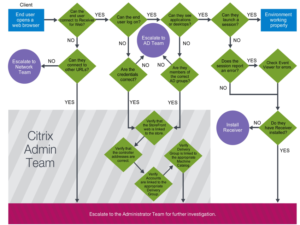There is an awful lot of technical documentation out there for engineers and admins but not a lot of you are first level IT support.
What I get asked for a lot is a run sheet for support staff to quickly troubleshoot the most common Citrix issues. Now Citrix has gotten a lot better over the years to the point where you may not even have issues on a day to day basis anymore.
But for those time that you do, here is a brain dump of links and some helpful tips that I’ve pulled together from existing Citrix documentation.
- Complete List of Citrix Support Troubleshooting Tools
- Troubleshoot user issues
Troubleshooting Citrix Receiver for Android - Citrix Receiver for iOS common settings reference
- How Do Citrix XenApp and XenDesktop Work? Part 1- Overview [YouTube video 5 min]
- How Do Citrix XenApp and XenDesktop Work? Part 3 – Monitor [YouTube video 5 min]
Sample Call Script
| Steps | Details |
| 1 | Name of Customer, particular site or location if possible. |
| 2 | Name of User, department, Logon ID and callback number. |
| 3 | Do any other users at the site experience the same issue? Can they have a colleague logon from same and/or different workstation? Helps to determine whether this is a workstation issue vs. user account issue. |
| 4 | Identify workstation name or Inventory ID. |
| 5 | Name of Application attempting to access. |
| 6 | Review high level steps taken to authenticate. This validates that steps are performed correctly. |
| 7 | Can user see the Web Interface or authentication page? Can users see other web pages, such as google.com? This helps to identify and troubleshoot network issues. |
| 8 | Does user see the appropriate icon? Helps to troubleshoot user access and group memberships. |
| 9 | Does application launch when icon is selected? Does the application logon screen appear? Helps to determine if a connection is made into Citrix architecture. |
| 10 | Can user authenticate into the application? Does the issue occur after application authentication? Helps determine if this is a Citrix infrastructure vs. Application Issue. |
| 11 | What is the application error(s)? Provide a screenshot. |
| Question | Answer | ||||
|
Name | ||||
| Organization | |||||
| Contact Number /Email | |||||
| Contact Preference (Phone/Mail) | |||||
| Resident Office | |||||
| Current Location | |||||
| Current Time Zone | |||||
|
Severity of the incident | ||||
| # of affected users | |||||
| Name of affected application | |||||
| Description of the incident | <Provide Screenshot / Video when escalating> | ||||
| Troubleshooting performed | |||||
| Question | Answer | ||||
|
Client name | ||||
| Client IP | |||||
| Client hardware type | |||||
| Client OS | |||||
| Version Citrix Receiver | |||||
| Name of XenApp Server / virtual desktop | |||||
| Name of PubApp / PubDesktop |
| User’s issue | See these suggestions: |
| Logon takes a long time or fails intermittently or repeatedly | Diagnose user logon issues |
| Application is slow or won’t respond | Resolve application failures |
| Connection failed | Restore desktop connections |
| Session is slow or not responding | Restore sessions |
| Video is slow or poor quality | Run HDX channel system reports |
Printing
- Remember that Citrix Printing policies and Group Policy Objects can alter printing behavior.
- Printer property changes are stored in the end-user profile on the Server OS machine.
- Endpoints do not inherit changes until the end user logs off and back on.
- The Citrix Universal Print Server uses auto-discovery to connect network printers when enabled.
- The Universal print driver usage policy determines whether to use only the Windows-native driver or only the Universal print driver.
- The Universal print driver can print to any client-side printing device.
- Proximity printing defines the IP address range of connected end users in order to automatically provide them access to network printers in the same range.
- Proximity printing is a form of session printing, restricting network printers enumerated during a session.
By default, end users can add network or client-defined printers using the Windows Add Printer wizard. Such printers are auto-retained and enumerated at the start of the next session, if the printing policy allows.
By default, end users of thin clients and non-Windows plug-ins cannot add printers to their sessions.
Common Issues and Resolutions
- End users see or print to another end user’s autocreated client printer.
- Verify the end-user’s membership to the Domain, Local Administrators, or Power Users group.
- Print jobs are garbled or fail to print.
- Verify the printer driver name for the client is the same as the one for the server. If not, map the driver names. Remove incompatible printer driver, restart the Citrix Print Manager service and use the Citrix Universal print driver instead.
- Network printers are not available in the session.
- Verify that you applied the Session printers policy rule to the session. Verify that a higher priority policy does not conflict with lower-level policies. Use the net use command from the end-user device to verify permissions to the print server.
- Session appears to stop responding at startup when end users disconnect from the network.
- Verify that network printers are attempting to autocreate for the end user and then set the Auto-create client printers policy rule to Auto-create local client printers only for mobile users.
- The Universal Print Server does not appear.
- Verify the Universal Print Server is enabled. Ensure the OS is Windows Server 2008 or later.
- Printers no longer in use are still created in sessions.
- Verify that you have uninstalled all unused drivers.
Hopefully by following these links it is enough to get your helpdesk staff up to speed on what Citrix is and how to troubleshoot the major issues they are likely to run in to. If you have any additional resources please let me know via the (moderated) comments.